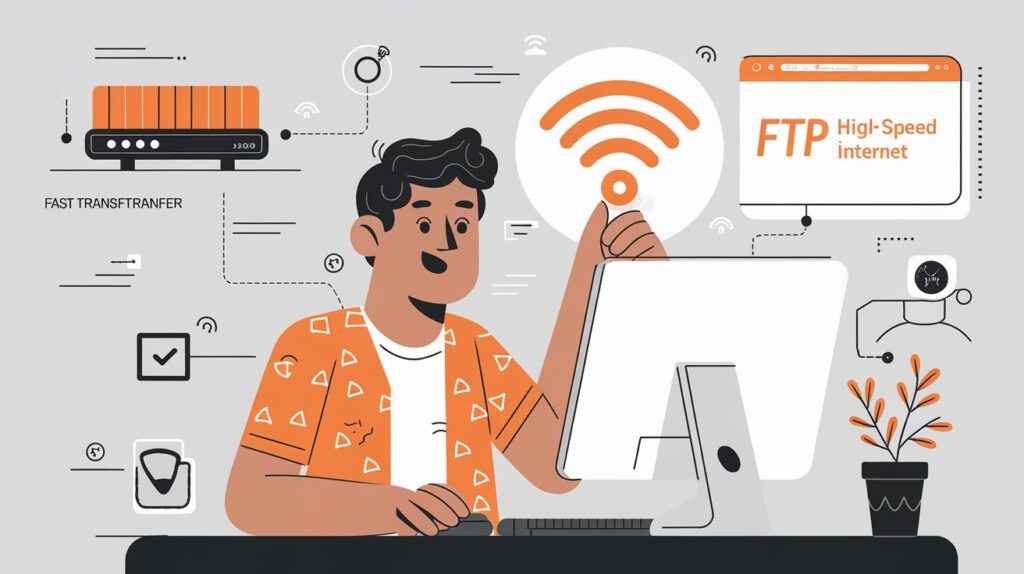
FTP (File Transfer Protocol) servers are great for storing, sharing, and downloading large files. If you’re a Bangladeshi broadband user who loves movies, K-dramas, or simply sharing files, fast FTP transfer speeds make all the difference. But slow speeds can be frustrating, especially when waiting to download large media files.
In this guide, we’ll explore tips and tricks to improve your FTP transfer speeds, helping you make the most out of your FTP server.
Before jumping into solutions, it’s essential to understand what factors affect FTP speeds.
Knowing these factors helps you better diagnose and tackle any FTP speed issues you’re facing.
Improving FTP speeds starts with optimizing your internet connection.
Upgrade to a Higher-Speed Internet Plan
If you’re a heavy FTP user, it might be worth upgrading to a faster broadband internet package. Plans with higher speeds or unlimited data are particularly suitable for frequent file transfers. If possible, look into fiber-optic options, which offer faster and more reliable speeds than traditional DSL or ADSL connections.
Switch to a Wired Ethernet Connection
WiFi is convenient, but it’s often slower and less stable than a wired connection. Using an Ethernet cable provides a more stable connection, reducing the chances of dropped or interrupted transfers. If your setup allows, connecting directly to your router can improve FTP performance, especially for large file transfers.
Reduce Background Traffic
Having multiple devices connected to your network can slow down FTP speeds. When downloading or uploading files, try disconnecting other devices or pausing background tasks like software updates, streaming, or file syncing. This frees up bandwidth and speeds up FTP transfers.
Place Your Router Strategically
Physical placement of your router matters. For better signal strength, place your router in an open area, ideally at a central location in your home. Avoid placing it near walls, metals, or electronics that might interfere with the WiFi signal. If you have a dual-band router, use the 5 GHz band, which provides faster speeds over short distances, perfect for FTP transfers.
Using an optimized FTP client can have a significant impact on speed.
Select a Reliable FTP Client
Choose an FTP client known for performance, like FileZilla, SmartFTP, or Cyberduck. These clients offer advanced features such as resume support (in case the transfer is interrupted) and settings to boost speed.
Adjust Buffer Size and Connections
Most FTP clients allow you to adjust settings such as buffer size and the number of simultaneous connections. Increasing the buffer size allows the client to handle larger chunks of data, which can improve speeds. Similarly, increasing the number of simultaneous connections allows for faster transfers, but be careful not to set it too high, as this can overload the server and slow down transfers.
Enable Compression
If your FTP client supports file compression, enabling it can significantly speed up transfers. Compression reduces file size, making it faster to transfer large media files. However, remember that this may use more CPU resources, so monitor your device’s performance if you’re using this option.
If you manage the FTP server, making adjustments on the server side can also boost speeds.
Choose a Server Close to Your Location
Using a server located in Bangladesh or nearby countries reduces latency and improves transfer speeds. Local servers minimize the time data needs to travel, leading to faster, more stable FTP sessions.
Configure Server Settings for Speed
Adjust server settings like cache size, connection limits, and timeout durations to support larger file transfers. High-performance configurations help the server process requests faster, leading to quicker downloads and uploads.
Dedicated Servers for Heavy Users
For those using FTP servers mainly for media like movies, K-dramas, and TV series, a dedicated server might be ideal. With dedicated resources, you’ll enjoy faster and more reliable speeds without interference from other users.
Looking to take your FTP speeds even further? Here are some advanced adjustments for those wanting maximum efficiency.
Upgrade to Fiber-Optic Internet
Fiber-optic connections provide high-speed, reliable internet that’s perfect for FTP transfers. If you’re still using a DSL or ADSL connection, consider upgrading to fiber-optic if it’s available in your area. This upgrade can provide faster upload and download speeds and is ideal for frequent large file transfers.
Try SFTP or FTPS for Stability and Security
Secure File Transfer Protocol (SFTP) and FTP Secure (FTPS) offer encryption and improved data handling. These options create a secure, stable connection and help prevent timeouts or interruptions, which is useful for large media transfers.
Schedule Transfers During Off-Peak Times
Network traffic is usually lower during late-night or early-morning hours. Scheduling FTP transfers during these times can improve speeds and reduce the chances of interruptions or timeouts.
Sometimes, even with the best settings, you may face issues. Here are solutions to common problems.
Slow Upload or Download Speeds
Try rebooting your router, as this can fix minor network issues. Check if your device has any pending updates, as outdated software can impact performance.
Frequent Connection Timeouts
If you’re experiencing frequent timeouts, adjust the timeout settings in your FTP client. Increasing the timeout limit allows the connection more time to complete large transfers, reducing disruptions.
File Transfer Errors
Most FTP clients allow automatic retries if a transfer fails. Enabling this option ensures that your files will continue downloading or uploading without manual intervention. This feature is particularly helpful for large files where transfers might fail due to network fluctuations.
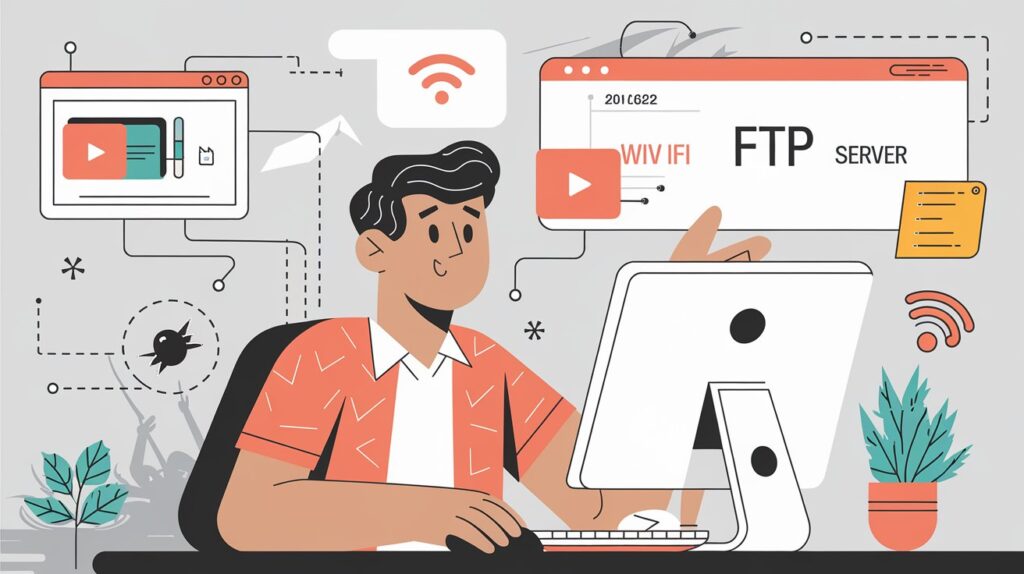
When you optimize your FTP speeds, you’re unlocking a smoother, more enjoyable file-sharing experience. Here’s why it matters:
With the right tweaks, you can transform your FTP experience from frustratingly slow to lightning-fast. Whether it’s adjusting your network settings, choosing the right FTP client, or optimizing server settings, these tips empower you to get the best possible FTP speeds.
So, don’t wait! Start applying these steps today and experience seamless, faster FTP transfers—whether you’re watching a movie, sharing files, or simply managing your data.